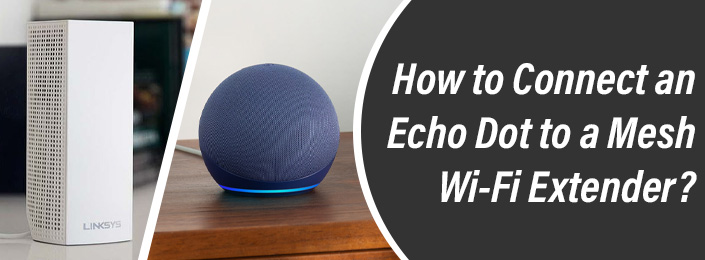
How to Connect an Echo Dot to a Mesh Wi-Fi Extender?
You can use Echo Dot to expand the WiFi range and coverage of your mesh WiFi extender. How? You just need to connect Echo Dot to a mesh WiFi extender and you are done. What happened? Are you thinking about how to connect an Echo Dot to a mesh Wi-Fi extender? Yes? Think no more! Walk through the steps highlighted in this post and know how.
Connect Echo to Mesh WiFi Extender
Connection with Echo Dot to mesh WiFi extender is easy with Eero Built-In.
What is Eero-In?
Provide even more WiFi coverage for the devices in your connected home. Compatible Echo devices that are currently on or that join your network later will automatically extend your WiFi.
Know More about Echo Dot
- No matter which Echo device you own – with the Eero Built-in badge – it can now act as a mesh WiFi extender.
- Not only this – but the compatible Echo speakers extend the existing coverage range up to 1000 square feet.
- Offers more than 100 Mbps speed.
- Add and connect up to 10-12 devices.
- All compatible Echo device use 5 GHz but do not support 2.4 GHz and 6 Ghz.
How to Connect Echo Dot to WiFi Mesh Extender?
After knowing much about the Echo Dot – the time has come where you need to connect it to your WiFi mesh extender. For instructions – scroll down a little!
Download the Eero app from Play Store or App Store.
Make sure to have speedy internet connection in order to download the app without any trouble.
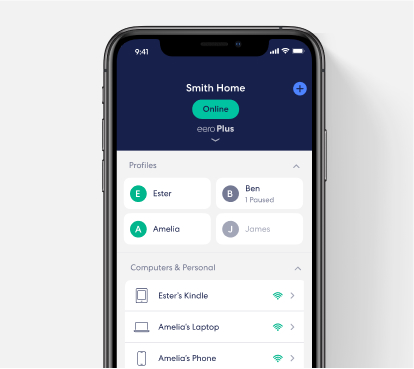
- Open the Eero app.
- Tap on Discover tab > Amazon Connected Home.
- Select Eero Built-in. Toggled it on (if not toggled).
The list of compatible Echo devices will be displayed. You can toggle the one you wish to use as mesh WiFi extender. Once added, your Echo device will extend your WiFi network automatically.
Instructions to Use Eero Built-In
If you use the admin credentials of your Amazon account to sign in to your Echo device – skip this step right away. But, hold on! If you use different login credentials to sign in to Eero and Amazon, you have to link your accounts and that’s true!
And, the instructions to link the devices we have already provided above. We hope that that were helpful.
Update the Software
To make the most out of your Eero system – Echo speakers – Alexa app – make sure that they all are up-to-date. And, if you don’t know the process to execute the process, apply the instructions outlined underneath:
- Load up the Eero app.
- Navigate to Settings and tap Software Version.
- If you want to update the Alexa app on iOS, load up Play Store – see on the top right corner. Over there, you will see the Account profile option. Yes? Tap it and scroll down a little to find Available Updates. If you find new version of the app, update it right away.
And, what’s more?
To update the Alexa app on your Android device, load up Google Play Store – tap profile on the top right corner – select Manage apps and devices, and update Alexa. But, if your Alexa is already up-to-date, then you can update your Echo by asking Alexa “check for updates”.
Echo not Connecting to WiFi Mesh Extender?
If your devices are not connecting to each other, then there is nothing to worry about. Just ensure that you have done extender setup in the correct manner.
No Luck?
Even after doing extender setup process in a proper way – you are still having issues connecting the devices? Yes? No worries! It could be due to technical glitches that you are having issues connecting them. So, what you can do – restart them and try reconnecting them again.
In a Nutshell
Echo Dot is one of the smart speakers to consider that play music, read news, see weather forecast, and so on just through your voice interaction. In addition to that, Echo Dot is compatible with more than 140,000 smart devices.
Our blog post on how to connect an Echo Dot to a mesh Wi-Fi extender ends here. Anticipating that – the information we have provided here will prove helpful and useful to you.