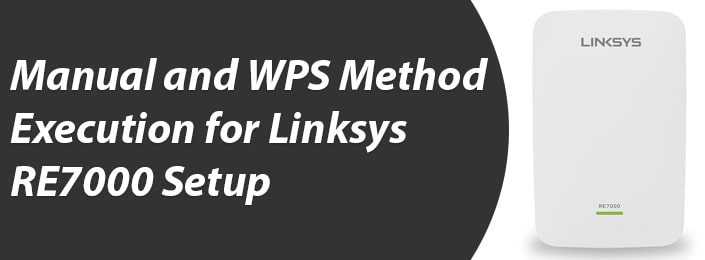
Manual and WPS Method Execution for Linksys RE7000 Setup
Considering you have landed on this blog post, it means just one thing; you are keen on executing the Linksys RE7000 setup process. Did you try to go about the same by reading the instructions given in the product manual but failed? Well, that can happen to anybody. The guidelines given in the user manual cannot be implemented by everyone. The reason is; its technical language. But, this is not the case here.
In this blog, we have explained the setup procedure in such a manner that even a beginner will be able to understand it. Along with the setup of the device, we have shed light on related topics, like firmware update, password change, and much more.
Steps to Install Linksys RE7000 Extender via WPS Method
- Connect the Linksys RE7000 to a wall or power socket.
- Ensure that this wall socket is located closer to the host router.
- As soon as the LED light blinks orange, find and hit the WPS button on the router.
- You can find the button named WPS on the side panel of the extender. Press it.
In case the Linksys WiFi extender blinking orange issue pops up, then it means that the WPS connection failed. To reverse the situation, you ought to set up the device again.
How to Execute Linksys RE7000 Setup Process Manually?
- Locate a wall outlet and plug the Linksys RE7000 extender into it.
- Once the LED light becomes solid, it is recommended you turn on your computer.
- Make it access the SSID named Linksys extender setup – xxx.
- Load an internet browser on the system and enter extender.linksys.com.
- Press the Enter key. Click the Start Setup button and create an admin password.

- Thereafter, click on the as a wireless range extender button.
- Select the Next button. Now you will get prompted to input the WiFi password.
- Do so and create the extended network names and make changes to the password.
With that, you can put an end to the Linksys RE7000 setup using the web user interface. By the way, if the web address did not work for you, you can use 192.168.1.1.
How to Update Linksys RE7000 Extender Firmware?
As soon as you have finished the Linksys RE7000 setup process, get down to upgrading the software of the wireless device in use.
Firmware updates are important for the proper functioning of your wireless devices as it ensures that they get equipped latest features and fix bugs.
Here are instructions that you ought to read in order to upgrade the firmware of the Linksys RE7000 extender with ease:
- Access the web user interface of your model.
- Once you have reached there, click the Firmware Upgrade button.
- You will find it under the Administration button.
Automatic Update
In this method, the Linksys RE7000 will automatically detect whenever a new firmware version is available and upgrade your device. But, this does not mean that you cannot access the extender setup page, go to the Firmware Upgrade page, and check for the newest version of firmware available.
Manual Update
Here, you ought to first access the firmware file by downloading it. This can be done if you make your way to the official website of Linksys. In order to manually update your device, you need to select the file that you downloaded and hit Open. Select Save > Start Upgrade. It is recommended that you do not interrupt the process.

We did not mention this earlier but a firmware update can also help you to fix connectivity issues. For example, Linksys extender not connecting to router, Linksys extender keeps dropping connection, and much more.
However, despite this, if you manage to continue facing the connectivity issues, then take our advice and learn how you can reset the Linksys extender.
How to Reset Linksys RE7000 WiFi Extender?
Find the location of the reset button on the RE7000 extender. Once you find it, press it and hold it for more than 8 seconds to be precise. As soon as the reset process completes, power cycle the networking device.
And you are done. When the process finishes, execute the Linksys extender setup process right from the beginning. This is because resetting the device makes it go back to its default mode. This means that it becomes brand new and ready to get installed.
The Bottom Line
This ends the guide discussing the procedure to execute the Linksys RE7000 setup process. We are anticipating that once you have read the instructions given above, setting up the wireless range extender will become a piece of cake for you. Now, you can make your client device access the network of the extender and enjoy a seamless internet connection on it. Your great internet days are here.